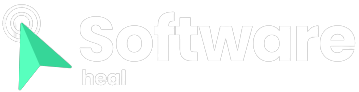If you’ve explored your router’s settings, you may have come across a peculiar button labeled “WPS.” But what exactly is this button, and what happens if you press it?
Let’s delve into the meaning of “WPS,” why it has a button, and how it functions.
What Is WPS?
WPS stands for “Wi-Fi Protected Setup,” and it provides a simpler way to connect devices to your router.
When connecting a device to a router in the past, you may have encountered the inconvenience of default router passwords. These passwords are usually printed on the router, consisting of a lengthy combination of letters, numbers, and symbols that you need to enter in order to access the router.
The purpose of these complex default passwords is to deter hackers from gaining access to the router. If the password were something simple like “admin,” a hacker could easily guess it and compromise your router. In the past, changing default passwords was a recommended practice for enhancing network security.
Due to the strength of these complex default router passwords, many users never bother to change them. Unfortunately, this means that if someone reads the password on the back of your router, they can gain access to your Wi-Fi network.
However, if someone goes to the extent of breaking into your home to read your router’s password, there are bigger security concerns to address than someone simply using your data plan to watch Netflix.
Considering that anyone in physical proximity to your router is likely not a malicious individual, why not provide a button that achieves the same purpose? That’s precisely the role of the WPS button.
What is the Function of the WPS Button on a Router?

The WPS button on a router assumes that if someone is within physical reach of the router, they are authorized to connect a device to it. Instead of entering a lengthy password, you can simply press the WPS button to establish a connection with a device.
When the WPS button is pressed, the router initiates a search for compatible devices. If it detects any devices that are seeking a WPS-enabled router for connection, they will automatically pair up. If no device connects to the router within approximately two minutes, the router stops searching.
It’s important to note that not all devices can connect using WPS. Devices manufactured before the widespread adoption of WPS may not be compatible, and some newer devices have eliminated WPS support altogether. Generally, you cannot determine if a device supports WPS until you attempt to connect it to a new router, where you may see an option to “connect via WPS.”
Where Can I Find the WPS Button on My Router?
The appearance of the WPS button may vary depending on the router model. In some models, it is easily recognizable as a button labeled “WPS,” typically located on the back of the router unit.
Alternatively, certain models may use the WPS symbol—a circular shape with two arrows pointing towards each other, resembling a modified recycling symbol.
In some cases, the term “Wi-Fi Protected Setup” may be written next to the button, which is the full form of “WPS.” Regardless of the labeling, all of these variations should function as a standard WPS button, so there is no need to be concerned if your router’s button is labeled differently from the norm.
How to Connect to a Wi-Fi Network Using WPS
Please note that not all Wi-Fi devices support WPS. Older devices that were designed before the introduction of WPS may not have the capability, and some modern devices no longer include WPS functionality.
To determine if a device is compatible with WPS, check if it offers the option to use it during the setup process. When selecting the desired router for connection, the device may prompt you to either enter a password or press the WPS button on the router.
If the option to use WPS is available, keep the setup page open and press the WPS button on your router. The router will then start searching for devices that are attempting to connect. If all goes well, your device should be recognized, and it will join the network without requiring a password.
It’s important to be aware that changing your router’s password may disconnect all devices connected via WPS. If you wish to reconnect them, you will need to revert the password back to its original setting, and the devices should reconnect automatically. However, if you prefer not to revert to the original password (perhaps because you have chosen a stronger one), you can make your device forget the router and then reconnect using the WPS button.
This tip is useful if you suspect unauthorized devices have connected to your router using WPS without your knowledge. By changing the password, you can prevent them from accessing your network, effectively revoking their connection privileges.
Is WPS Safe to Use?
The safety of using WPS depends on the security of your router’s physical location. Imagine if an intruder gained access to your router and used the WPS button to connect to your network. In such a scenario, it is advisable to navigate to your router’s settings and disable the WPS button.
This precaution becomes even more important if you don’t anticipate connecting any new devices to your Wi-Fi in the near future. WPS is primarily designed for facilitating the connection of new devices. Once all your devices are connected, there is no need to keep the WPS button active.
But what about when you have guests visiting your place? If you want to provide them with a quick and easy way to connect to the internet, you can set up a separate guest network. This allows your visitors to connect swiftly while ensuring the safety of your private devices on your personal network.
Connecting with Convenience and Security
WPS offers a convenient way to connect devices to your router, but it can introduce a security risk. It is recommended to disable WPS functionality once all your devices are connected and utilize a guest network for guest connections, thereby keeping your private devices secure.
If you have decided to disable WPS, why not take an additional step and hide your entire Wi-Fi network? After all, it’s much harder for a hacker to infiltrate what they cannot see.