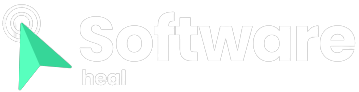One of the nightmares for gamers is encountering video artifacts while playing, and one of the most frustrating issues is monitor ghosting. Not only does ghosting make gaming distracting, but it also impacts content consumption.
So, what can you do when you notice a lingering shadow or trail following your movements in your favorite fast-paced FPS game?
Do you immediately seek help from the monitor service team, or is there a way to fix monitor ghosting on your own?
What is Monitor Ghosting and Why Does it Occur?
Monitor ghosting refers to a visual defect observed on monitors during fast-paced gaming or when viewing content with rapid action. The swift motion in the content causes the pixels on the screen to struggle, resulting in a shadow or trail of the object being visible behind it. As the name suggests, monitor ghosting creates a ghost-like effect with a trail behind the moving object.
But why do the pixels on your display struggle, and what causes monitor ghosting? To understand the reasons behind ghosting, we need to delve into how a display functions and how data is transmitted from your CPU/GPU to the monitor.
In the display process, your GPU/CPU generates the visual content that appears on your screen. Once created, this information is sent to your monitor based on its refresh rate. The monitor then receives the data and showcases the visuals on the screen.
If your monitor has a refresh rate of 60 hertz, it means that new visual information is sent to the display every 16.6 milliseconds. Upon receiving the data, the monitor utilizes its millions of pixels to manipulate and display the received images.
Now, let’s explore how the monitor changes the displayed images within this short timeframe. Each pixel on your monitor consists of sub-pixels that contain the primary colors: red, green, and blue. By adjusting the brightness of these sub-pixels, a pixel can display any desired color. This adjustment is made possible by using liquid crystals.
Liquid crystals are unique compounds composed of molecules that can change their orientation when an electrical voltage is applied. This change in orientation alters the amount of light that can pass through the liquid crystal. Consequently, the brightness of each sub-pixel can be adjusted, allowing the monitor to display a wide range of images on the screen.
It’s important to note that there is a limitation in the monitor’s ability to change pixel brightness quickly. This limitation is due to the response time of the liquid crystals used in the display. The response time refers to the time it takes for the liquid crystals to react to changes in voltage. For instance, if your monitor has a response time of 20 milliseconds, it means that the liquid crystals require 20 milliseconds to respond to voltage changes. This delay in response time is what leads to ghosting on your monitor.
As mentioned earlier, if your display has a refresh rate of 60 hertz, new information is delivered to the display every 16 milliseconds. However, the liquid crystals cannot react instantaneously within this timeframe, especially with a response time of 20 milliseconds. Consequently, the monitor displays a lingering shadow of a fast-moving object because the liquid crystals have not adjusted the brightness levels completely, and remnants of the previous image are still visible.
In the example of a 60-hertz refresh rate, the impact of response time on ghosting is evident. As the refresh rate increases, the response time of the liquid crystals becomes even more crucial. Therefore, ghosting can become more pronounced with monitors that have higher refresh rates.
Understanding Variations in Liquid Crystals and Response Times

Now that we comprehend the causes of ghosting, let’s explore potential solutions. However, it’s essential to acknowledge that different monitors on the market utilize various types of liquid crystal technology, each with its own advantages and disadvantages.
In the world of monitors, there are three main types of liquid crystal technologies: Twisted Nematic (TN), In-Plane Switching (IPS), and Vertical Alignment (VA). Each of these technologies has its own unique characteristics, including different response times.
TN panels have the fastest response time, making them highly responsive and less prone to ghosting. On the other hand, VA panels have the slowest response time, which can lead to more noticeable ghosting. IPS panels fall in between TN and VA in terms of response time.
Considering this, it’s important to understand that each monitor will exhibit varying levels of ghosting based on its specific liquid crystal technology. To avoid falling victim to monitor ghosting when purchasing a new monitor, it’s advisable to test it for ghosting using tools like the UFO test.
If the test results meet your expectations and show minimal ghosting, you can proceed with buying the monitor. However, if the ghosting is significant, it’s recommended to continue your search for a monitor that better meets your needs.
Solutions for Dealing with Monitor Ghosting
If you’re already experiencing visual artifacts and ghosting on your current monitor, don’t worry. We have a set of solutions to help you address this issue effectively.
-
Update Your Drivers
The graphics processing unit (GPU) is responsible for generating the visuals displayed on your screen. If there are any issues with the creation or transmission of these graphics, it can result in ghosting on your monitor. Therefore, it’s a good idea to update the GPU drivers on your system before attributing the ghosting issues to the monitor.
Additionally, updating the drivers for other components in your system, such as the motherboard or display drivers, may also help resolve the ghosting problems you are experiencing.
-
Check for Cable Damage

The cable that connects your monitor to the system is responsible for transmitting the video data to the monitor. If this cable is damaged, it can cause video artifacts and contribute to ghosting during gaming or other activities on your monitor.
It is recommended to inspect the cable for any physical damage, such as fraying or visible external damage. If you notice any issues, simply replacing the cable may solve the problems you are encountering.
Furthermore, it’s also a good idea to examine the connectors on both ends of the cable. If you observe signs of corrosion or damage, it’s best to replace the cable itself to ensure optimal performance and eliminate ghosting issues.
-
Change the Location of Wireless Devices
Wireless devices that are connected to your system utilize radio waves for communication. Sometimes, these waves can interfere with the video signal transmitted through the cable and contribute to ghosting. If you have multiple wireless devices connected, you can try disconnecting them one by one to identify if any of them are causing the issue. Additionally, rearranging the position of the devices connected to your system may help reduce ghosting.
-
Adjust Your System’s Refresh Rate
As mentioned earlier, a higher refresh rate can potentially increase monitor ghosting. To mitigate ghosting, you can lower the refresh rate on your system. This adjustment allows the pixels on your monitor more time to react and reduces the occurrence of ghosting.
-
Fine-tune Video Settings on Your Monitor
When it comes to display settings, you have the option to fine-tune video settings to minimize ghosting. These settings include contrast ratios, gamma levels, brightness values, shadow correction, and color values. While these adjustments may not directly eliminate ghosting at a physical level, they can help reduce the visibility of ghosting on the screen. For instance, decreasing the contrast ratio can diminish ghosting by reducing the disparity between the brightest and darkest pixels.
-
Enable Pixel Overdrive on Your Monitor
As mentioned earlier, the voltage applied to liquid crystals determines their response time. By enabling pixel overdrive, you increase this voltage, resulting in a shorter response time for the liquid crystals. Most monitors provide different levels of pixel overdrive intensity, and choosing the appropriate level can significantly reduce ghosting. However, it’s worth noting that excessive pixel overdrive can lead to inverse ghosting, where the pixels overshoot their intended colors.
-
Seek Assistance from Experts
If you have tried all the methods mentioned above and still find that ghosting persists on your monitor, it’s advisable to seek help from the technical support team of your monitor. In some cases, ghosting may be caused by a damaged video port, which requires replacing the video decoding hardware on your monitor to resolve.

Can Monitor Ghosting Be Fixed, or Should You Purchase a New Monitor?
Monitor ghosting, a visual defect that affects fast-moving objects, can diminish your gaming experience. However, unlike permanent issues like pixel burn-in, ghosting can often be resolved by adjusting settings on your system or display. Additionally, modern gaming monitors incorporate overdrive technology specifically designed to address ghosting. So, before considering purchasing a new monitor, it’s recommended to try tweaking your monitor settings. If the issue persists even after attempting various solutions, then it may be necessary to consider getting a new monitor.