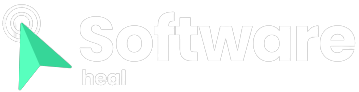RAM serves as the short-term memory of your computer, where it stores the programs and data you’re currently using. While it’s commonly known that having more RAM is beneficial, understanding the different types and specifications of RAM can be confusing when you’re looking to upgrade.
DDR3 and DDR4, DIMM and SO-DIMM, DRR3-1600 and PC3-12800—what do these terms mean? Additionally, is RAM latency and timing something to consider? This article will provide explanations on the various types of RAM, how to interpret RAM specifications, and delve into the inner workings of RAM.
What is RAM?
RAM, or Random Access Memory, acts as a bridge between the CPU’s small but ultra-fast cache and the larger but significantly slower storage of your hard drive or SSD. It temporarily stores the operating system’s working components and the actively used data by your applications. It’s important to note that RAM is not a form of permanent storage.
To illustrate, imagine your computer as an office. The hard drive represents the filing cabinet in the corner, while the RAM is akin to a complete workstation in the office. The CPU cache, on the other hand, is comparable to the actual work area where you actively engage with a document.
Having more RAM allows you to have quick access to a larger number of things simultaneously. Just like having a bigger desk provides more space to accommodate documents without cluttering it and necessitating frequent trips to the filing cabinet for reorganization.
However, unlike an office desk, RAM cannot retain information when the power is turned off. As soon as you lose power, the contents of your system RAM are lost, similar to wiping your desk clean of every document.
RAM and Cache:
RAM and cache, both being types of volatile memory, serve different purposes. RAM is primarily responsible for storing data required by programs currently in use on your computer, while cache memory holds frequently accessed program instructions or the specific data that the CPU will need next.
RAM typically refers to Synchronous Dynamic RAM (SDRAM):
When people talk about RAM, they are usually referring to Synchronous Dynamic RAM (SDRAM). This article also focuses on SDRAM. In most desktops and laptops, RAM is in the form of a removable stick that can be inserted into the motherboard.
However, a recent trend in super thin and light laptops is to have the RAM soldered directly onto the motherboard to save space. While this design choice helps with size reduction, it limits upgradability and repairability.
It’s important not to confuse SDRAM with SRAM, which stands for Static RAM. SRAM is used for CPU caches and other specific purposes. While SRAM is faster than SDRAM, it has limited capacity, making it unsuitable as a replacement for SDRAM. In general usage, encountering SRAM is highly unlikely, so it’s not something you need to worry about.
Different Form Factors of RAM:
RAM generally comes in two sizes: DIMM (Dual In-Line Memory Module) for desktops and servers, and SO-DIMM (Small Outline DIMM) for laptops and small form factor computers.
While both DIMM and SO-DIMM use the same technology and function in the same way, they are not interchangeable. You cannot simply insert a DIMM stick into a SO-DIMM slot, or vice versa, as the pins and slots are not compatible.
When purchasing RAM, the first consideration should be its form factor. If the stick doesn’t fit, nothing else matters!

What DDR Means:
DDR (Double Data Rate) refers to the operation of the RAM used in computers. DDR RAM performs two transfers per clock cycle. Newer RAM types are updated versions of this technology, which is why RAM modules are labeled as DDR, DDR2, DDR3, and so on.
While all desktop RAM generations have the same physical size and shape, they are not compatible.
You cannot use DDR3 RAM in a motherboard that only supports DDR2, and DDR3 does not fit into a DDR4 slot. Each RAM generation has a notch cut in the pins at different locations to prevent any confusion. This means that you cannot accidentally mix up your RAM modules or damage your motherboard, even if you purchase the wrong type.
DDR2:
DDR2 is the oldest type of RAM you might encounter today. It has 240 pins (200 for SO-DIMM). DDR2 has been largely replaced and is considered obsolete, but it can still be found in limited quantities for upgrading older machines.
DDR3:
DDR3 was released in 2007. Although DDR4 officially replaced it in 2014, many systems still use DDR3 RAM. The adoption of DDR4-capable systems didn’t gain significant momentum until around 2016, two years after DDR4’s launch.
DDR3 RAM covers a wide range of CPU generations, including Intel’s LGA1366 to LGA1151 and AMD’s AM3/AM3+ and FM1/2/2+. For Intel, this includes the introduction of the Intel Core i7 line in 2008 up to the 7th generation Kaby Lake CPUs in 2016.
DDR3 RAM has the same number of pins as DDR2 but operates at a lower voltage and has higher timings. Therefore, it is not compatible with DDR2. DDR3 SO-DIMMs have 204 pins compared to DDR2’s 200 pins.

DDR4:
DDR4 was introduced in 2014 and took some time to become the most popular RAM type, surpassing DDR3 around 2017. Since then, the use of DDR4 has steadily increased, accounting for approximately 80 percent of global RAM sales in 2021.
Initially, DDR4 RAM faced high prices, causing many users to stick with DDR3. However, with Intel and AMD’s 2021 CPUs exclusively supporting DDR4 RAM, most users made the switch to DDR4 or plan to upgrade when they update their system hardware.
DDR4 RAM further reduces the voltage from 1.5V to 1.2V and increases the number of pins to 288.
DDR5 RAM:
DDR5 RAM was expected to enter consumer markets in 2019 but faced delays. It was officially released in mid-2020 but encountered high prices, partly due to being a new memory type and partly due to the global hardware price surge caused by the COVID pandemic.
As of 2023, DDR5 RAM prices have become more reasonable, with average price decreases observed for different DDR5 configurations.
DDR5 maintains a 288-pin design but reduces the RAM voltage to 1.1V. It offers twice the performance of the fastest standard in the previous DDR4 generation. For example, DDR5-6400 is currently the fastest allowed speed under the DDR5 standard, although some overclockers have managed to push DDR5 modules even further.
In the past, we might have advised against buying a new motherboard that supports DDR5. However, now that major PC hardware manufacturers are releasing DDR5-compatible motherboards and considering that AMD’s AM5 platform exclusively supports DDR5, it is an opportune time to upgrade.
DDR6 RAM:
As of the current writing, DDR6 RAM is still in the development phase, and it is speculated that the first DDR6 RAM modules will become available around 2025. When DDR6 RAM is eventually released, it is expected to be faster than DDR5, as technological advancements would suggest. While DDR5 operates at a maximum data speed of 8,000MBps, DDR6 RAM is anticipated to debut with data rates of 12,800MBps.
RAM Jargon: Speed, Latency, Timing, and More:
Having familiarized yourself with SDRAM, DIMMs, and DDR generations, it’s time to delve into the other numerical specifications found in RAM models. These specifications provide valuable information when reading a RAM label.
Clock Speed, Transfers, Bandwidth:
You may have come across RAM being referenced by two sets of numbers, such as DDR3-1600 and PC3-12800. Both of these numbers signify the RAM’s generation and its transfer speed. The number following DDR/PC and appearing before the hyphen indicates the generation: DDR2 corresponds to PC2, DDR3 to PC3, DDR4 to PC4, and DDR5 to PC5.
The number paired after DDR represents the number of megatransfers per second (MT/s). For example, DDR3-1600 RAM operates at 1,600MT/s. On the other hand, the previously mentioned DDR5-6400 RAM operates at 6,400MT/s, signifying a significantly faster speed. The number paired after PC signifies the theoretical bandwidth in megabytes per second. For instance, PC3-12800 operates at 12,800MB/s.
It is possible to overclock RAM, similar to overclocking a CPU or graphics card. Overclocking enhances the RAM’s bandwidth. Some manufacturers offer pre-overclocked RAM modules, but you can also overclock them yourself. However, it’s essential to ensure that your motherboard supports the higher RAM clock speed.
You might be wondering whether you can mix RAM modules with different clock speeds. The answer is yes, you can, but all the modules will operate at the clock speed of the slowest one. If you intend to use faster RAM, it’s advisable not to mix it with older, slower modules.
In theory, you can mix RAM brands, but it is not recommended. Doing so increases the risk of encountering issues like the blue screen of death or random crashes, particularly when mixing RAM brands or different RAM clock speeds.
 500
500
Timing and Latency:
Occasionally, you may come across RAM modules with a series of numbers like 9-10-9-27. These numbers represent the timings of the RAM. Timing refers to the measurement of the RAM module’s performance in nanoseconds. Lower numbers indicate faster response times to requests.
The first number in the series (e.g., 9 in the example) represents the CAS latency. CAS latency refers to the number of clock cycles required for requested data from the memory controller to become available at a data pin.
You may notice that DDR3 RAM generally has higher timing numbers compared to DDR2, and DDR4 tends to have higher timing numbers than DDR3. However, DDR4 is faster than DDR3, which is faster than DDR2. It may seem strange, but let’s explain this using DDR3 and DDR4 as examples.
The lowest speed of DDR3 RAM is 533MHz, which corresponds to a clock cycle of 1/533000000, or 1.87 ns. With a CAS latency of 7 cycles, the total latency becomes 1.87 x 7 = 13.09 ns (where “ns” stands for nanoseconds).
On the other hand, the lowest speed of DDR4 RAM is 800MHz, which translates to a clock cycle of 1/800000000, or 1.25 ns. Even with a higher CAS latency of 9 cycles, the total latency amounts to 1.25 x 9 = 11.25 ns. That’s why DDR4 is faster!
For most people, the capacity of the RAM outweighs considerations of clock speed and latency. Having 16GB of DDR4-1600 RAM would provide more benefits than having 8GB of DDR4-2400 RAM. In most cases, timing and latency are the last factors to consider.