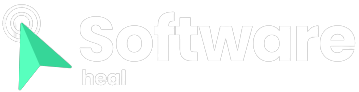Ensuring your safety and security from malware can be a challenging task, even on Linux. It is crucial to ensure that the tools you utilize are not communicating with criminals or compromising your personal data.
While there are several firewall solutions available for Linux, they are often used through the terminal and can be complex to understand and operate.
OpenSnitch is a user-friendly GUI firewall application designed for Linux. It captures all outgoing network connections and provides you with the option to control and manage them.
Linux is Not Impervious to Malware
It is a common misconception that Linux is immune to malware and viruses, and as a result, very few Linux users employ antivirus software on their systems.
This misunderstanding arises from the fact that malware creators aim to infect the largest number of people possible, and given that Microsoft Windows is the most widely used desktop operating system, they primarily target Windows. These malicious programs may include keyloggers to steal passwords, ransomware to encrypt files, or remote access tools allowing attackers to control compromised machines.
Linux does possess certain security advantages compared to other operating systems. Its open-source nature facilitates quicker identification and patching of vulnerabilities, and the privilege separation mechanism makes it more difficult for malware to access sensitive system files. Additionally, the package management system enhances safety by reducing reliance on random executable files downloaded from the internet.
However, it is important to note that Linux is not completely immune to threats, and although most Linux malware targets servers and IoT devices, desktop users are still at risk.

Configuring firewalls on Linux can be challenging, especially when dealing with sophisticated malware that requires remote communication. Effective malware relies on establishing connections with remote servers to perform actions such as exfiltrating data or encrypting files.
Firewalls act as a protective barrier by monitoring incoming and outgoing network traffic and blocking unwanted connections from specific sources, applications, or ports.
The default firewall for Linux is iptables, which filters network packets based on predefined rules. However, managing iptables through the terminal can be complex.
Many Linux distributions include the user-friendly Uncomplicated Firewall (UFW), a terminal-based utility that simplifies firewall rule management.
However, terminal applications like UFW may not be the most intuitive option for new users, who may prefer to avoid dealing with security configurations altogether rather than grappling with terminal commands.
OpenSnitch provides a solution by offering an easy-to-use, open-source utility for monitoring network activity and creating rules on the fly. It comes with a graphical interface, allowing users to gain control over their network traffic without requiring extensive terminal knowledge.
Installing OpenSnitch on Linux is straightforward. Users can visit the OpenSnitch GitHub Releases page and download the appropriate DEB or RPM packages depending on their Debian or Fedora-based system. It’s essential to download both the daemon and GUI packages to enable complete functionality.

Secure your Linux PC with OpenSnitch
OpenSnitch, once installed as a daemon, automatically starts when you boot up your PC without requiring any additional action. It remains hidden until you or a system application attempts to access the internet.
When you open Firefox for the first time after installing OpenSnitch, a dialog box will appear, asking for permission to establish a connection. You can choose to allow or deny the connection, with options to grant permission temporarily, permanently, or until the next reboot.
For more granular control, OpenSnitch allows you to specify whether to allow or block an application based on factors such as how it was launched, the port it’s using, the user who initiated it, and more.
OpenSnitch stores these rules locally and applies them to future connection attempts by any application or process on your system.
If you’re unsure about a particular process, it’s wise to temporarily block it while you investigate its purpose and determine whether it has a legitimate reason to establish contact with a suspicious IP address.
Initially, the process of allowing or blocking individual processes may seem cumbersome and divert your attention from your intended tasks. However, as you become familiar with the patterns, you’ll develop a sense of what should be permitted or denied. For example, if you don’t want Microsoft to collect telemetry data from your virtualized Windows 10, you can block it.
Over time, as your rules take effect, you’ll notice fewer frequent requests for permission.

Manage OpenSnitch and Enhance Your Linux Security
Once OpenSnitch is running, it will create an icon in your system tray. Clicking on this icon will open the Statistics tab, where you can view a categorized list of established rules. If you wish to modify any of these rules, simply switch to the Rules tab and right-click on an entry to make the necessary changes.
In addition to rules, OpenSnitch provides other useful information. The Hosts tab displays a breakdown of the domains your machine has attempted to connect to, while the Applications tab shows which apps initiated the connection attempts. The Users tab reveals the users responsible for the connections, and the Addresses tab provides details on IP addresses and the frequency of connection attempts.
Take Control of Your Linux Security
Installing and configuring a firewall is an essential first step in ensuring the security of your Linux desktop, protecting it from intrusions and unauthorized surveillance. To further enhance your security, you can go beyond defensive measures and explore offensive security techniques using tools like Metasploit. By proactively testing your defenses, you can better understand potential vulnerabilities and strengthen your overall security posture.