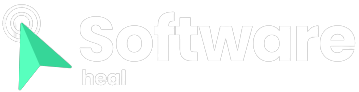Thermal throttling is a major concern for gamers as it can significantly impact the performance of their GPUs and even pose a risk to the hardware. With the increasing power consumption of current-generation GPUs, thermal throttling has become more prevalent and noticeable.
Fortunately, preventing thermal throttling is not as difficult as it may appear. By making a few software adjustments and cleaning the GPU, you can provide enough thermal headroom for your GPU to operate at its full potential without throttling.
So, what exactly is GPU thermal throttling? Modern GPUs are designed with high core and memory clock speeds, which directly correlate to improved performance. However, achieving such high speeds requires a significant amount of power consumption. For example, Nvidia’s RTX 40-Series GPUs can consume anywhere from 200W to 450W in terms of Total Graphics Power (TGP). While this power enables excellent performance, it also generates a substantial amount of heat. Consequently, when the GPU reaches a certain temperature threshold, its performance is restricted until the temperature decreases to an acceptable level. In essence, thermal throttling is the GPU’s mechanism to prevent overheating under extreme loads.

In due course, as your GPU reaches a specific temperature threshold, its clock speeds will decrease, typically around 195 Fahrenheit, although this may vary among different GPU models.
GPU thermal throttling has a notable impact on gaming performance. When your GPU undergoes thermal throttling, you may experience a significant reduction in performance while also running the risk of damaging your GPU. It’s important to understand that thermal throttling is a necessary safeguard to prevent your GPU from overheating catastrophically.
However, thermal throttling does come at the cost of performance. As expected, this is detrimental to in-game frame rates and the overall performance of your GPU. Thankfully, addressing this issue is not overly complicated.
-
Reduce GPU Load

The simplest approach to combat GPU thermal throttling is to lessen the workload on the GPU. When the GPU is under less strain, it consumes less power, resulting in lower temperatures.
There are multiple ways to achieve this. Adjusting in-game graphics settings to lower levels is the obvious first step. However, if your game is more CPU-bound than GPU-bound, the effectiveness of this approach may vary from game to game.
Limiting your in-game frames per second (FPS) is also a wise strategy. Ideally, you want your FPS to match the refresh rate of your monitor to avoid pushing the GPU to its maximum utilization and rendering frames that won’t be visible. Rendering excess frames beyond what the monitor can display may offer some advantages in terms of latency, but you should avoid pushing the GPU to the point of risking overheating.
Using V-Sync can achieve this with a single click, saving you the trouble of adjusting in-game settings through trial and error to find the optimal configuration for your hardware. However, keep in mind that V-Sync can introduce input lag and potential performance drops, so it should only be used as a last resort.
If you’re using a laptop, employing a low or balanced power plan can also help reduce the GPU load by limiting its power consumption. This is particularly beneficial for battery life when you’re on the go since the dedicated GPU will consume less power from the overall system’s power budget. Even mobile GPUs can have a Total Graphics Power (TGP) rating of up to 120W, which can be considerable for a mobile system.
-
System Maintenance
Dust accumulation poses a significant threat to your computer’s performance and thermal management, whether you’re using a laptop or a high-end gaming rig. When fan vents become clogged with dust, the system’s cooling mechanism becomes hindered, impeding the intake of sufficient cool air to regulate the temperature of your GPU (or other components), ultimately resulting in thermal throttling.
Even if your PC employs water cooling, it likely still relies on fans for airflow. Ensuring proper airflow within your computer is crucial for effective cooling, so it’s essential to clean out fan vents and eliminate any accumulated dust.

Fortunately, this task is relatively straightforward. By using a can of compressed air or a dust blower and carefully directing the spray, you can swiftly remove most of the dust from your fan vents.
Additionally, thermal repasting can significantly contribute to keeping temperatures under control, especially for high-performance laptops equipped with power-hungry components. However, we advise against attempting to repaste your GPU unless you feel confident in opening up your system, and it’s not something that needs to be done frequently. A high-quality thermal paste should have a reasonably long lifespan.
However, if you consistently experience excessively high temperatures (around 190 Fahrenheit or above) even during idle GPU operation, it may indicate insufficient cooling. Once again, thorough system maintenance should resolve this issue.
-
Undervolt Your GPU
In situations where reducing GPU load and optimizing thermal management prove insufficient to prevent your GPU from reaching extreme temperatures, undervolting can be a practical solution. Undervolting involves lowering your GPU’s power consumption while maintaining consistent core and memory clock speeds.
The advantage of undervolting is that it is considerably safer than overclocking, significantly reducing the risk of damaging your hardware. However, it does require some research, manual adjustments, and multiple restarts to achieve optimal results.
In fact, when done correctly, undervolting your GPU can potentially yield better performance than what your GPU can achieve at stock settings. This is because an undervolted GPU is more likely to remain stable under maximum utilization compared to a GPU operating at stock settings.

Tools like MSI Afterburner are particularly useful for undervolting. While we have a guide specifically for undervolting gaming laptop GPUs, the same principles apply to desktop GPUs as well.
Maximizing GPU Performance
As GPUs become increasingly powerful with each new generation, gamers must strike a balance between power consumption, GPU load, and ensuring effective thermal solutions to extract the best performance from their graphics cards. While it requires some effort, the benefits in terms of performance and longevity make it a worthwhile endeavor.